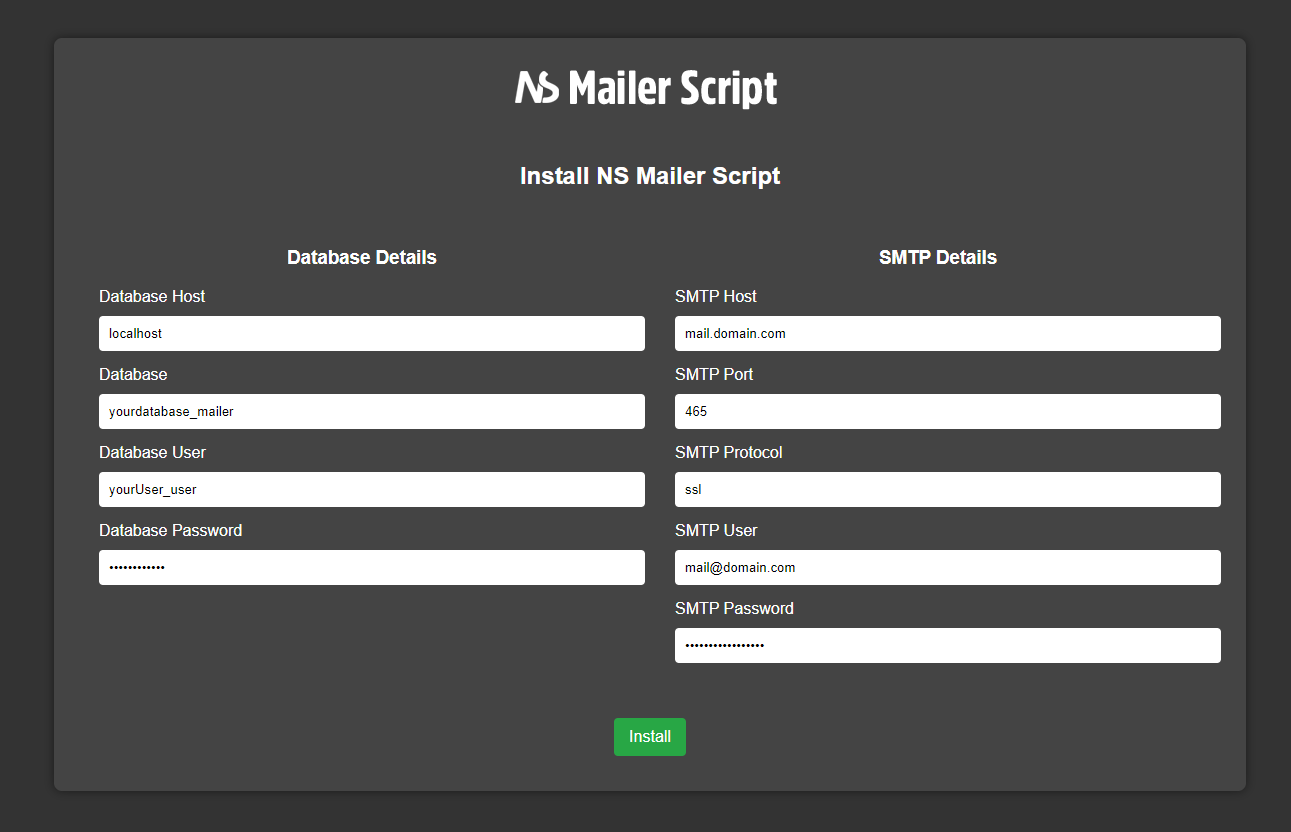Setting Up Cron Jobs on cPanel
To ensure the NS Mailer Script runs efficiently and performs scheduled tasks, you need to set up cron jobs on your cPanel server. Here are the cron jobs you need to set up and their respective schedules:
Cron Job Schedule
automation-scripts/admin-mass-mailer.php- Every 5 minutesautomation-scripts/auto-email-runner.php- Once per dayautomation-scripts/daily-cron.php- Once per dayautomation-scripts/email-sender.php- Every 5 minutesautomation-scripts/schedule-email-sender.php- Every 5 minutes
Setting Up Cron Jobs on cPanel
To set up cron jobs in cPanel, follow these steps:
Step 1: Log In to cPanel
Log in to your cPanel account. You can usually access cPanel by navigating to
yourdomain.com/cpanel and entering your credentials.
Step 2: Access the Cron Jobs Interface
In the cPanel dashboard, scroll down to the "Advanced" section and click on "Cron Jobs".
Step 3: Add a New Cron Job
In the "Cron Jobs" interface, you can add a new cron job by filling out the form. Here’s how to set up each of the required cron jobs:
Admin Mass Mailer - Every 5 Minutes
Enter the following settings:
- Common Settings: Every 5 minutes
- Command:
/bin/php -f /path/to/your/script/automation-scripts/admin-mass-mailer.php
Auto Email Runner - Once Per Day
Enter the following settings:
- Common Settings: Once per day (Midnight)
- Command:
/bin/php -f /path/to/your/script/automation-scripts/auto-email-runner.php
Daily Cron - Once Per Day
Enter the following settings:
- Common Settings: Once per day (Midnight)
- Command:
/bin/php -f /path/to/your/script/automation-scripts/daily-cron.php
Email Sender - Every 5 Minutes
Enter the following settings:
- Common Settings: Every 5 minutes
- Command:
/bin/php -f /path/to/your/script/automation-scripts/email-sender.php
Schedule Email Sender - Every 5 Minutes
Enter the following settings:
- Common Settings: Every 5 minutes
- Command:
/bin/php -f /path/to/your/script/automation-scripts/schedule-email-sender.php
Ensure that you replace /path/to/your/script/ with the actual path to the NS Mailer
Script on your server.
Step 4: Save the Cron Jobs
After entering the settings for each cron job, click the "Add New Cron Job" button to save the cron job.
Conclusion
Setting up these cron jobs ensures that the NS Mailer Script can perform automated tasks such as sending emails and running daily routines efficiently. For further assistance, refer to the other articles in our documentation or contact our support team.